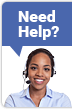FAQ
Membership
Where Can I Check the Terms of Member's ID Agreement?
You can check our Terms of Member's ID Agreement from link below:
Registration Failed. What Should I Do?
Please check the error message and follow the corresponding instruction below.
Error Message: "Email Address already registered"
The email address you entered has already been registered.
Please refer to the instruction of "I forgot the password " to retrieve the password.In case you have never registered to TCV before, please contact our Online Customer Support or Local Offices by message or on the phone.
Why Can't I Login?
Please check the error message and follow the corresponding instruction below.
Error Message: "Access Denied"
You tried to log in several times on TCV with incorrect log in ID or password.
Please wait 1 hour before retrying or deleting the cookies saved in your browser and try logging in again.Error Message: "Your ID and password do not match"
It seems that both or either of your log in ID and password is not correct.
Please be noted that both log in ID and password are case-sensitive (upper and lowercase letters are distinguished).When you tried logging in with your correct ID and password but still cannot login:span.txt-strongPlease check the following setting on your computer.
- Is the clock on your computer correctly set?
- → Please set the date, month and year correctly to fit your time zone.
- Did you disable cookies on your web browser?
- → Please change the browser setting to allow cookies.
- Do you have your windows firewall set properly to allow TCV?
- → Please unblock tc-v.com in the firewall setting.
- Please check the System Requirements as below and try logging in with the supported system:
- OS: Windows Vista, Windows7, Windows8.1, Macintosh, Android, iOS
- Browser: Latest version of Internet Explorer, Google Chrome, Firefox
Still have a Problem?
Please contact our Online Customer Support or Customer Support Center (Local Offices) for further help.
I Forgot My Login ID. What Can I Do?
Please follow the steps below to retrieve your log in ID.
- Click "Log in" button at the top of every page.
- Click "Forgot your ID?" option located below the ID text box.
- Enter your email address and click "Next".
- Our system will automatically send your log in ID to your registered email address.
I Forgot Password. How Can I Retrieve It?
Please follow the steps below to retrieve your password.
- Click "Log in" button at the top of every page.
- Click "Forgot your password?" option located below the password text box.
- Enter your Login ID and click "Next".
- Enter your email address and date of birth, then click "Next".
- Our system will automatically generate a new password and send it to your registered email address.
- Please use the new password to log in TCV and change your password soon after logging in, and make sure that you can easily remember the password.
How Do I Edit/Delete My Profile?
Please follow the steps below to edit your Profile.
- Log in to TCV with your account.
- Go to My TCV page and click "Account Setting" on the left side menu.
- You will be asked to enter your password again.
- After entering your password, you will be able to change your profile, Email Address, and Password. Please choose the information you want to change from the left side menu.
- Edit your information.
- Click "Submit" and "Confirm" button to save the change.
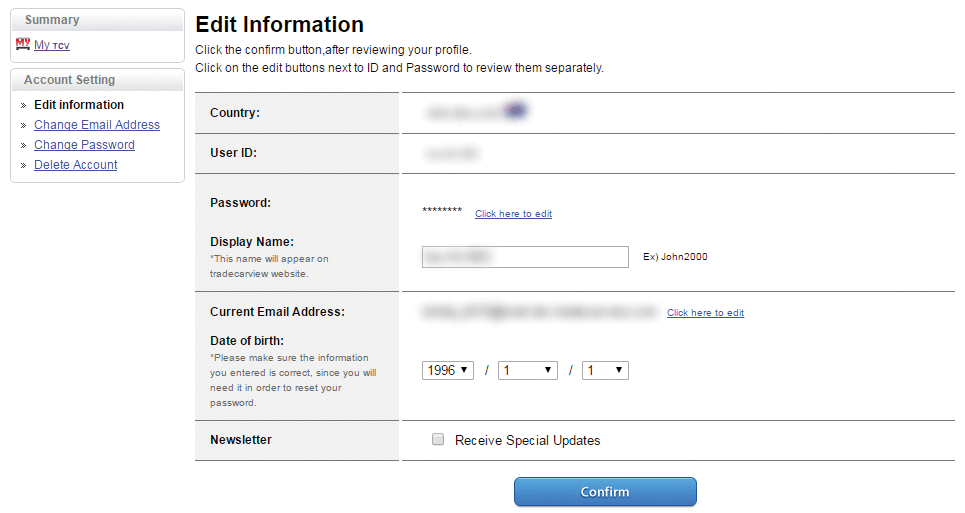
* Please be aware that once you delete your account, you will lose access to all of your trading record and your account information will be competely deleted thereafter.
How Do I Change Email Address?
Please follow the steps below to edit your email.
- Log in to TCV with your account.
- Go to My TCV page and click "Account Setting" on the left side menu.
- You will be asked to enter your password again.
- After entering your password, you will be able to change your Email Address. Please click "Click here to edit" to change your Email Address.
- Enter new Email Address.
- Click "Submit" and "Confirm" button to save the change.
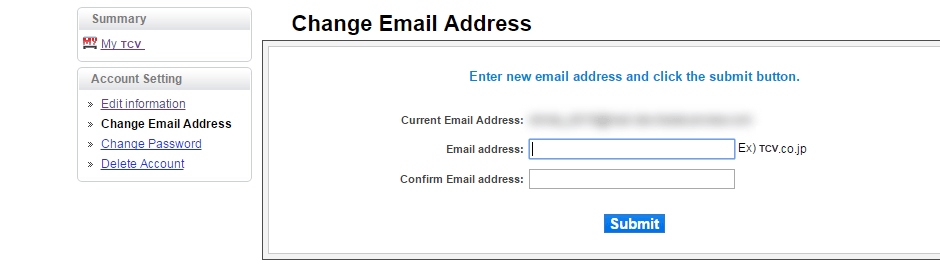
How Do I Change Password?
Please follow the steps below to edit your password.
- Log in to TCV with your account.
- Go to My TCV page and click "Account Setting" on the left side menu.
- You will be asked to enter your password again.
- Please click "Click here to edit" to change your password.
- Enter new password.
- Click "Submit" and "Confirm" button to save the change.
What is "Log-in Seal"?
The Log-in Seal is a unique text that you may set up to help protecting your account from phishing websites.
Phishing (fraudulent) websites imitate legitimate websites in order to obtain your password and personal information.If you creat the Text Log-in Seal on your web browser, you can make sure you're in the legitimate TCV website each time you log in to TCV.
You may check whether the customized text is displayed when you log in. If you do not see the correct text same as you set up, you might have accessed to a fake TCV site.You can set up your Log-in Seal by clicking "Create a Text Seal" in the log in page.
How Can I Stop Receiving Newsletters?
In case you would like to stop receiving TCV newsletter, please follow the steps below:
Unsubscribe TCV newsletter
- Visit the newsletter setting page
- Tick in "Unsubscribe" and answer the questionnaire.
- Enter your email address
- Click "Submit" to complete.
Please note that you may receive a few newsletters even after you unsubscribe the newsletter, until your email address is completely deleted from our system.
How Can I Withdraw Membership?
In case you would like to withdraw from membership, please follow the steps below:
- Log in to TCV and go to My TCV.
- Click "Account Setting" on the left menu.
- You will be asked to enter your password.
- Click "Delete Account" on the left column in Account Setting page.
- Carefully confirm precautions and click "Delete my Account".
NOTE: All the data connected to your account will be deleted permanently.
Item
How Do I Know the Item Price for "ASK"?
When our system cannot caluculate estimated ocean freight to the selected port of destination, the total price will be displayed as "ASK".
This happens mostly because the seller has not set the ocean freight to your port of destination. In this case, please make an inquiry to the seller and ask for the exact total price including ocean freight.Where Do I Know the Condition of the Vehicle?
The basic information regarding the conditions and options of vehicle is stated on the vehicle details page.
When you have any uncertainty about the vehicle, please contact your seller and make all your questions clear before placing an order.NOTE: In case you cancel the transaction because of lack of prior confirmation, the transaction will be deemed to be cancelled by the reason attibutable to you and the processing fee for refund, which is US$150, will be charged to you.
Does the Stated Price Include Ocean Freight?
The Price of vehicles listed on TCV is the FOB Price.
FOB Price does not include Ocean Freight, Marine Insurance Fee and any other costs required after the seller ships the vehicle.To get the accurate Total Price including Ocean Freight, Insurance Fee and etc., please contact each seller for exact information.
What Makes Car Price Different?
Vehicle price is basically deteremined by Model Year, Grade, Options, Mileage, Exterior Color, etc. This is why the price varies even with the same make and same model.
You can check "Option" field at the vehicle details page.
You can also search your expected vehicle by Mileage, Exterior Color, etc. with using the Advanced Search filter.How Much is Ocean Freight to My Port of Destination?
Ocean Freight is determined by the Dimension of the vehicle, Shipping Method (e.g. RORO vessel, Container vessel, etc.), Vessel Company, etc.
Please ask the seller for the exact Ocean Freight to your nearest port.Please be noted that price of vehicle listed on TCV is FOB and does not contain Ocean Freight or any other costs charged after seller loads vehicle into vessel.
You can find Total Price including an estimated Ocean Freight by setting your country and the nearest port at the vehicle details page. (The price including Ocean Freight is C&F or CIF)
If you want to know the estimated Ocean Freight, please deduct FOB price from the Total Price.
Can I Purchase Vehicle with "Buy it Now" Option?
There is no "Buy it Now" option.
Please negotiate with the seller on TCV message system.
Once price, payment terms and payment date are fixed, "ORDER ITEM" button will be activated.
After confirming whole conditions on Information details, please click on "Order Item" to place an order.I Visited the Website but Could Not Find Any Car of My Desire.
If you cannot find your desired vehicle on TCV, please check the daily updated information or you may leave a request at Request Car page.
The Sellers who has your desired vehicle may contact you before listing it on TCV.You can also use our professional consulting service for free.
Please feel free to contact us by Chat, Call and Mail Us.Do Sellers at TCV Sell Car Parts?
Some sellers on TCV sell Car Parts.
You can search for Car Parts from the parts list as below:In case your desired parts are not listed on TCV, please contact parts sellers and inquire for it.
Is There Any Import Regulations for My Country?
Various Import Regulations govering the import of vehicles to your conuntry.
You shall confirm import regulation by your own responsibility and shall obtain all necessary governmental approval and persmission.
In case you cancel the transaction because of import regulation, the transaction will be deemed to be cancelled by the reason attibutable to you and the processing fee for refund, which is US$150, will be charged to you.Select a country to check the vehicle import regulations.
NOTE: Please also check import regulations with local authorities for the latest updates by yourself.Africa
Caribbean
North America
Central and South America
Oceania
Western Europe
Eastern Europe
Southern Asia
Central Asia
Africa
Caribbean
North America
Central and South America
Oceania
Western Europe
Eastern Europe
Southern Asia
Central Asia
My Nearest Port is Not Listed on TCV. How Can I Order?
Ports listed on TCV are basically the ports where shipping service by RORO vessels are available. The list will be updated when the new port is available.
Even though the port which you are going to apply is not in the list, there is a chance that you can import your vehicle. Please ask seller whether he/she can ship a vehicle to your nearest port.
After confirming that the shipping service for the port is available, please check the Total Price including Ocean Freight to the port and place an order.
Seller
Who are the Trusted Sellers on TCV?
Used car sellers on TCV are legally existing companies in Japan. All sellers have passed our checkup before listing vehicles. We visit their physical offices and have meetings beforehand. All sellers are asked to submit their personal ID, the license to handle second hand goods (issued by Japanese police) and other related documents.
TCV does not only secure transactions made through its platform, but also verifiy that the used car sellers are legitimate.If you are unsure about transferring your money to someone you do not know, please don't worried about the security of transactions because TCV will be the entity receiving your payment and holding it until your vehicle is shipped.
How Can I Check Seller's Detail?
You can check sellers' details on the bottom of vehicle details pages.Please click "Read More" beside the seller's name to know more about the seller.
You can check the company information, User Review, other Stock List in the PR page of each seller.
You can see our Dealer List from following link.
How Can I Contact Seller?
Please follow the steps below to make inquiries to the seller.
Making Inquiries is completely free!- Please select the vehicle that you would like to get more details of.
You can make inquiries from the following pages:- Vehicle Detail's page
- Search Result page
- Find the red "Send" button. By clicking the button, you can send your message to the seller.
Please tick the check box of the pre-set questions which you want to ask the seller.
Please use the comment box if you want to add comments.*You need to be a registered member to make inquiries.
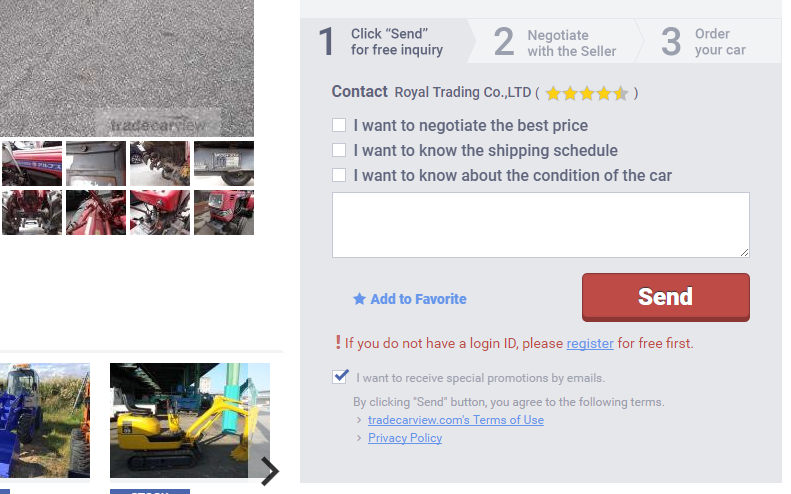
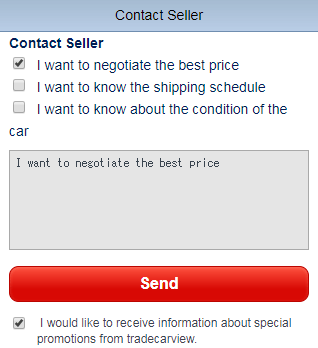
How to Register to TCV Membership
Once the seller replies your message, you will receive a notification by email. Please log in to TCV to check the seller's replies on My TCV.
- Please select the vehicle that you would like to get more details of.
Seller is Not Responding. Anything Wrong?
Basically you will get reply from sellers within 72 hours from the time your message has been sent.
Please be noted that due to holidays in Japan, the reply might delay for a considerable period of time.When you want to know the status of payment confirmation process, please contact our Online Customer Support via Contact Us form.
When you have other inquiries such as vehicle condition, shipping schedule, etc., please ask the seller directly.
How Do I Check the Feedbacks of the Seller?
You can check seller's feedback from buyers at dealer's PR page.
You can check sellers in our Dealer list.
What is TCV Feedback System?
Feedback is comments from buyers who have bought vehicles on TCV. The feedback is added after the whole transaction is completed.
The stars signify the rating of the seller and the top rating is 5 stars.
To check seller's feedback and ratings, please refer to the User Review section at the dealer's PR page.The feedback is given by the following points:
- Accuracy of the information offered by the seller
- Effectiveness in communication
- Whether the vehicle was delivered in a appropriate time.
I Can No Longer See the Messages with Seller. How Can I Retrieve?
In case the Message Details page disappear from "Negotiation List" or "Order List" page at My TCV, please check the following points:
・Is the message system extracting setting correct?
Please check the period setting in extracting condition of the message.
"Last Updating Date: Within 30 days" is set as default. In this case, threaded messages which updated 30 days before won't appear on above list. Please set appropriate extracting condition.・Is the message in the "Trash"?Please click "Trash" at the right upper part of the page in "Negotiation List" and "Order List". You may move out messages from "Trash" folder and read them again.
In case both of the methods above don't work, please contact our Online Customer Support for help.
Order
What is "Invoice"?
"Invoice" is the document issued by a seller to a buyer."
The Invoice contains a list of goods sold to the buyer. It shows the name and the address of the buyer and a detailed description of the goods. It includes details of the goods, quantity, price, delivery point, charges and other significant details of the transaction.
The Invoice will be issued right after you place an order.Each Invoice on TCV has its unique reference number. This reference number, which is called "Invoice Number", will be required when you claim issue to TCV.You can check your Invoice and Invoice number at Message Details page in My TCV.
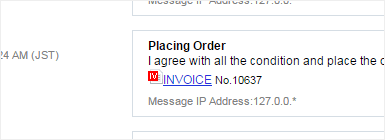
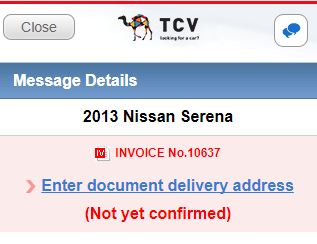
I Cannot Click "Order Item" Button. What Can I Do?
The "Order Item" button will not be activated in the following cases:
- The required information to issue an Invoice is not completly available.
- → Please check the missing information in the Information details table and submit the required information by clicking "Contact the Seller" button.
- Someone else had ordered the vehicle.
- The vehicle has been sold during the negotiation.
- → The vehicle is no longer available. Please place order on other vehicles.
- The payment due date has expired.
- → Please ask the seller to extend the payment due date.
How Do I Check the Order Details?
You can review your order from "Order List" on My TCV.
To confirm the latest Invoice details, click the Invoice Number on the left column of the table.
You can also check Invoice details by clicking "INVOICE" on the Message Details page.
How do I Amend the Order Details?
The order information can not be amended without your seller's agreement.
To apply for an amendment, please follow the steps below:
- Open the Message Details page from "Order List" on My TCV.
- Click "Ask the seller to change the Invoice" at "Transaction Information" section.
- Change details and click "Confirm" to proceed to confirmation page.
- Click "Send" to submit the request.
- Your amendment request will be applied after your seller approve the change.
NOTE: You cannot edit the following details.
- Seller information
- Vehicle information
- Port of destination information
NOTE: You cannot edit the Invoice after payment confirmation process is done or the shipping document is uploaded by the seller.
In case you need a specialized Invoice for inspection, customs, etc., please contact the seller and ask for such specialized Invoice.
I Received a Different Invoice than TCV / The Seller is Asking Me to Transfer Money to Another Bank Account. What Should I Do?
If any seller ask you to conduct a transaction outside of TCV system, or transfer the purchse to its own bank account, please do NOT follow their instruction. You may be tricked into a fraud.
We will not take any responsibility or compensation if you comitted to any transaction outside of TCV.When you receive any suspicious message from a seller, please report it to our Online Customer Support via Mail UsMail Us to prevent future fraud cases.
How do I Cancel Transaction?
In case you want to cancel an order, please follow the steps below according to your case:
CASE 1: Cancellation BEFORE payment confirmation
If you have not yet made any payment for the transaction, please do not make the payment and promptly tell the seller that you wish to cancel the deal.
You do not need to inform TCV about your intention for cancellation.If you have already made the payment but it has not been confirmed by TCV yet, please notify TCV from Mail Us about your intention for cancellation.
It is necessary for you to get your seller's agreement to proceed with the cancellation.NOTE: Cancellation of transaction could affect your rating.
CASE 2: Cancellation AFTER payment confirmation
If your payment has been confirmed by TCV, please tell your seller about your intention for cancellation immediately.
You can request cancellation by clicking "Cancel transaction" on "Order list" or "Message Details" page.
Select the cancellation reason and follow the steps to submit the cancellation request.
When the cancellation request is approved, TCV will send an Important Notification.NOTE: If the cancellation is caused by you, the CANCELLATION FEE should be borne by you.
NOTE: Cancellation request could be rejected by TCV depending on the reasons.
NOTE: You CANNOT withdraw the cancellation once the cancellation is approved. If you want to continue the deal, please withdraw the cancellation request BEFORE it is approved.
(To withdraw the cancellation request, click "Revoke cancellation" on "Order list" or "Message Details" page.)Regarding the cancellation fee, please refer to Term's of Use and Agreement for Buyers.
Please also check other FAQs for further information regarding cancellation or refund.How Can I Request Refund After Payment Confirmation?
In Case that the Seller Rejects to Cancel the Transaction
What is Cancellation Process Like?
In Case that the Seller Rejects to Cancel the Transaction
Please be noted that basically you cannot cancel the transaction after placing an order.
If you have any problem with cancellation, please contact our Online Customer Support via Mail Us for assistance.
What is Cancellation Process Like?
The outline of cancellation process is as below:
Cancellation BEFORE payment confirmation
Tell the seller about your intention for cancellation and notify TCV from Mail Us.
Cancellation AFTER payment confirmation
Tell the seller about your intention for cancellation.
You can request cancellation by clicking "Cancel transaction" on "Order list" or "Message Details" page.
Please follow the steps to submit the request.I Cannot Place an Order.
When you have troubles placing an order, please check the following points:
- Is "Order Item" button activated?
The order process can only be initiated from "Order Item" button on the Informtion details (Proforma Invoice). - Is valid Chassis Number stated on the Informtion details (Proforma Invoice)?
Order cannot be done if there is no valid Chassis Number on the Informtion details (Proforma Invoice). Please contact the seller to put the valid Chassis Number on the Informtion details (Proforma Invoice). - Are there more than 1 day left before the Payment Due Date?
You cannot place an order unless the Payment Due Date comes at least 1 day later than the ordering date. Please ask your seller to extend the Payment Due Date so that you can place an order. - The vehicle might have been reserved by anther buyers.
If another buyer already placed order for the vehicle, any other orders will not be accepted. Please find other vehicles and make inquiries again.
- Have you received a Proforma Invoice?
The order process can only be initiated from "Order Item" button on a Proforma Invoice. - Is valid Chassis Number stated on the Proforma Invoice?
Order cannot be done if there is no valid Chassis Number on the Proforma Invoice. Please contact the seller to put the valid Chassis Number on the Proforma Invoice. - Are there more than 1 day left before the Payment Due Date?
You cannot place an order unless the Payment Due Date comes at least 1 day later than the ordering date. Please ask your seller to extend the Payment Due Date so that you can place an order. - The vehicle might have been reserved by anther buyers.
If another buyer already placed order for the vehicle, any other orders will not be accepted. Please find other vehicles and make inquiries again.
- Is "Order Item" button activated?
Can I Transfer Funds from One Invoice to Another?
There are two cases that you can allocate your funds to another Invoice.
1)BEFORE payment confirmation.
Please notify TCV from Mail Us to request transfer funds from previous Invoice to new Invoice.
NOTE: Funds re-allocation requires the seller's approval on the cancellation of previous transaction.
2)AFTER payment confirmation.
You need to send a cancellation request of the previous Invoice.
After the cancellation of the previous Invoice is approved, you can select a new Invoice that you would like to transfer the funds to.NOTE: You can transfer the funds only if THE SELLER is responsible for the cancellation of the previous invoice.
Please contact our Online Customer Support via Mail UsMail Us if you have any concerns.
How Do I Know the Result of Car Info Check?
As soon as Car Info Check is done, we will notify you the result by email.
If you cannot receive the email, you can check the result from Message Details page at My TCV. Please find "View Car Info Check detail" on the upper part at Message Details page.
In the Car Info Check result page, you can compare the vehicle information listed at TCV with the one inspected manually by TCV agent.
If there is no difference, your seller will move on to the shipping process.
In case there is any fraudulent, please check the another topic as below and choose your option.What If the Vehicle Fails in Car Info Check?
In case the vehicle fails in Car Info Check, you will receive an Important Notification on My TCV and an email regarding to such result.
Please open the Important Notification and respond to the questions before the response due date. (Do not reply to the email.)The Important Notification will ask you to choose from the 2 options below:
- Get the vehicle as it is.
- Consult with the seller about the difference of information.
NOTE: If you do not respond to the Important Notification before the due date, we will asume that you have accepted the result of Car Info Check and the seller will move on to the shipping process.
NOTE: In case you cancel the transaction after consulting with your seller about the result, please tell the seller your cancellation intention clearly and send a message to our Online Customer Support via Mail Us regarding the cancellation with reasons.
NOTE: Cancellation process starts only after your message to TCV through "Mail UsMail Us" is confirmed.
What If the Vehicle Fails in Pre-Shipment Inspection?
In case the vehicle does not pass the Pre-Shipment Inspection, please consult with the seller.
Below are the example cases:
- Let the seller ship the vehicle as it is. Repair and get the inspection in the receiving country at your own risk.
- Let the seller repair the vehicle and get inspection again in the port of loading before shipment.
- Cancel the transaction and get refund.
Payment
How does TCV Payment System Work?
TCV payment system is called "Receiving Agent Service".
TCV keeps your money until your purchased vehicle is shipped from Japan.
If the seller fails to ship the car, you can get the full refund from TCV.
*Bank transfer fees and foreign exchange losses (including between US dollar and Japanese yen) may be deducted.By using our Receiving Agent Service, TCV will receive your money instead of each seller.
So there is no need of worrying about payment issues.
Simply wait for the payment confirmation from TCV and the whole transaction goes safely!How Do I Apply for the Receiving Agent Service?
All transactions made on TCV are covered with the secured Receiving Agent Service.
In order to avoid scams, please check the name of the account holder of the receiving bank. "TCV Corporation" is the genuine name for the recepient and the transaction is all secured!
How do TCV Protect Funds and Avoid Fraud?
Your payment will be received by TCV bank account and protected.
We will transfer the purchase price only if the addressed details and the vehicle identification number set out in the copy of the B/L are verified. If troubles arise out, your purchase price may be protected by using our system.NOTE: The foreign exchange risk shall be borne by you. Please check TCV Terms of Agreement for TCV Buyers.
Shopping via Internet involves risk of fraud, for example:
- Vehicle is not shipped even though the payment is transffered.
- The deliverd vehicle is totally different from the ordered one.
By using our Receiving Agent Service as a third party payment control, you can avoid the above risks.
Are There Any Charges to Buy through TCV?
There is no service charge for purchasing vehicle through TCV.
Who Do I Pay to? / How Do I Transfer the Money to?
Please make a payment by T/T (Telegraphic Transfer) or Wire Transfer.
We do not accept other payment methods as Credit Card.TCV Money Back Guarantee will be applied to all transactions processed under TCV Receiving Agent Service.
You can see whether the transaction is protected by checking the payment recipient name on your Invoice. If the recipient name is "TCV Corporation", your transactions is protected.
All Invoices issued by TCV system is genuine.
You can feel safe and the payment process is secured.How Do I Transfer Money by T/T?
Please check the following tips of making payment by T/T.
・Print out the latest Invoice issued by TCV system to submit to your local bank.
You shall tell the bank teller to...
- Send the purchase price with same currency as on the Invoice
- Write Invoice number in the comment form
- Remittance charge shall be borne by the remitter
- Make a full payment without any deficiency or excess
After the remittance, please scan the remittance details (T/T copy or SWIFT copy) and send it to TCV for Payment Notification at My TCV.
f you do not make Payment Notification in the right way, the payment process will be delayed and the shipping date may be affected.Can I Pay with L/C?
Payment by L/C (Letter of Credit) is not accepted on TCV.
Can I Pay with Credit Card?
Payment by Credit Card is not accepted on TCV.
Can I Pay with Credit Union?
Some Credit Union can send payment by T/T or Wire Transfer.
Please ask your local Credit Union whether they can conduct international payment transfer by SWIFT.
If your Credit Union can handle payment transfer by SWIFT, please make the payment keeping the rules as below:・Please print out the latest Invoice issued by TCV system and submit to your local Credit Union.
You shall tell the Credit Union staff to...
- Send purchase price with same currency as on the Invoice
- Write Invoice number in the comment form
- Remittance charge shall be borne by the remitter
- Make a full payment without any deficiency or excess
After the remittance, please scan the remittance details (T/T copy and SWIFT copy) and send it to TCV for making Payment Notification on My TCV.
If you transfer purchse price via Credit Unions, the remitter's name may sometimes be edited at intermediary banks and it takes long time for us to confirm the payment properly. So please make Payment Notification properly as soon as possible.
If you do not make Payment Notification in the right way with SWIFT copy, the payment process will be delayed and the shipping date may be affected.Can I Pay with my Local Currency?
Payment by Local Currency is not accepted.
NOTE: You can now pay with Kenya Shilling by Kenya Pay service.If you would like to pay by Kenya Shilling, please refer to "What is Kenya Pay?" for details.
Does TCV Take Out a Loan?
We do not offer our own auto loan services. however,we are in cooperation with some local banks for offering such services.
Please check if auto loan service is available in your country at our Local Page.
Please check if auto loan service is available in your country at our Local Page.
Is There Any Maximum Amount of Purchasing Price?
There is no maximum amount of purchase price on TCV.
You can buy any vehicles on TCV right after registration.What is "Payment Due Date"?
Payment due date is the date when the buyer should complete money transfer. If the seller cannot confirm payment from the buyer by the Payment Due Date, the vehicle will no longer be reserved for the buyer and will be released for other buyers.
Furthermore, if a buyer fails to pay by the Payment Due Date, the contract for the transaction is assumed to be violated and the buyer's membership may be suspended.If you have difficulty of completing payment before the Payment Due Date, please ask your seller to extend the due date beforehand.
How Can I Extend the Payment Due Date?
If you have a trouble and cannot make a payment before the Payment Due Date, you can try negotiating with your seller to extend the Payment Due Date.
Please contact the seller on My TCV message system.
In such case, you shall tell your seller about the payment schedule.NOTE: TCV cannot extend the Payment Due Date because the Invoice is the formal contract between the seller and the buyer.
What If I Make a Payment After the Payment Due Date?
Please tell your seller that you have made payment already and ask to extend the Payment Due Date immediately.
NOTE: The vehicle will be relisted when the Payment Due Date is expired. In case another buyer has already placed an order for the vehicle, the transaction will be deemed to be cancelled by the reason attibutable to you.
Can I Pay in Installments / Multiple Invoices in Once?
- Paying in Installments
Basically you cannot purchase a vehicle with multiple payments.
In case your payment has to be splitted into several payments due to changes in local banking policies, please tell your seller that payments will be received seperately. In such case, please attatch all the T/T copy for each payment. - Paying Multiple Invoices in One Payment
We do not accept payment for multiple Invoices in one remittance.
In case you made a payment for all in one remittance, the payment process for all Invoices might be paused and the full amout of remittance will be bounced back. In such case, TCV will not make any conpensation for the loss including bank charges.
- Paying in Installments
How Do I Know When TCV Receives My Payment?
After we confrimed your payment, we will notify you via email regarding payment confirmation.
Please wait for the shipping schedule to be informed by your seller.If any problem occurs for confirming your payment, we will let you know by "Important Notification" on My TCV. Please respond to the "Important Notification" in order to proceed the payment process.
Why It Takes So Long until My Payment is Received by TCV?
Please be noted that international money transfer ususally takes around 2-3 business days.
Depending on the route your payment takes through the international money transfer, or due to holidays in Japan, it may take more than 2 weeks until your payment arrives to Japan.In case your payment does not reflected on My TCV page within 2 weeks after the remittance date, please contact your local bank and check money transfer status.
Also, in order to proceed payment process faster, please send the Payment Notification to TCV soon after the remittance with the SWIFT copy issued by your local bank.How Can I Request Refund After Payment Confirmation?
Basically, you cannot cancel transactions after placing an order.
In case you want to cancel a transaction and get refund because of the seller's misconduct or discrepancy in the advertisement of the vehicle, please follow the steps below to request refund to TCV:
- Tell your seller about your intention for cancellation immediately.
- Request cancellation by clicking "Cancel transaction" on "Order list" or "Message Details" page.
- Select the cancellation reason and follow the steps to submit the cancellation request.
- When the cancellation request is approved, TCV will send an Important Notification.
* In the case of smartphone, please click "Cancel Transaction" on "Transaction Information".
* You will receive an Important Notification when the seller requests a cancellation.
NOTE: If the cancellation is caused by you, the CANCELLATION FEE should be borne by you.
NOTE: Cancellation could be rejected by TCV depending on the reasons.
NOTE: You CANNOT withdraw the cancellation once the cancellation is approved. If you want to continue the deal, please withdraw the cancellation request BEFORE it is approved.
(To withdraw the cancellation request, click "Revoke cancellation" on "Order list" or "Message Details" page.)When Can I Receive the Refund?
Refund will be conducted after the cancellation request is approved officially.
It may take around 2 weeks after the cancellation request.Why Refund is Not Yet Reflected in My Bank Account even though "Refund Completed" Message is Shown on My TCV?
When the whole refund process at TCV is done, the transaction status will be shown as "Refund Completed".
You can check the status at "Message Details" page on My TCV.
NOTE: If the transaction status of "Refund Completed" is not shown, the refund is still under process at TCV.It might take more than 2 weeks until the refund transfer is reflected to your bank account.
In case the refund is not reflected to your bank account even 2 weeks after the transaction status is changed as "Refund Completed", please contact your local bank.How Come the Refunded Amount is Less than the Original Amount?
Depending on the international money transfer route your refund takes through, or the exchange rate, the actual receivable refund amount may differ from your remittance amount or the refund amount shown on TCV.
Please be noted that you shall bear the currency exchange risk in the case of currency conversion.NOTE: Please be noted that any charges at intermediary banks or receiving bank will not be borne by us.
NOTE: If processing fee for refund shall be borne by you, remittance to Refunding Bank Account will be made after such fee is deducted from total refunding amount.
Please refer the Terms of Agreement for TCV Buyers for more details.
Kenya Pay
What's “Kenya Pay”?
Kenya Pay is a service which buyers can pay in Kenya Shillings (KES) or US Dollars (US$) to Kenyan bank. For buyers who use Kenya Pay will get benefits the following as well:
- Extra FREE storage for 20 days in Mombasa (CFS – facility)
- FREE international money transfer fees
- Local support at TCV KENYA LTD office in local language
What are the advantages of using “Kenya Pay”?
Please check the “What are the Kenya Pay advantages” page
Kenya Pay is a service which buyers can pay in Kenya Shillings (KES) or US Dollars (US$) to Kenyan bank. For buyers who use Kenya Pay will get benefits the following as well:
- Extra FREE storage for 20 days in Mombasa (CFS – facility)
- FREE international money transfer fees
- Local support at TCV KENYA LTD office in local language
How much is the cost of Kenya Pay service?
Kenya Pay Service charge is
- Payment in Kenya Shillings (KES) : C&F Price (US$) x 1 KES + 1,000 KES
- Payment in US Dollars (US$) : US$ 80
EX 1: (Kenya Shillings)
Total Invoice price is $3,000 then Kenya Pay service charge is ($3,000 x 1 KES) + 1,000 KES = 4,000 KESEX 2: (US Dollar)
Total Invoice price is $3,000 then Kenya Pay service charge is US$ 80, and the total invoice price is US$ 3,000 + US$ 80 = US$ 3,080.How do I apply to Kenya Pay service?
Please check the "How to Buy with Kenya Pay" page
Can I pay in US Dollars?
Yes, by using Kenya Pay you can pay locally in US Dollars (US$) or Kenya Shillings (KES).
Where do I make a payment?
Please use the bank details as shown on the invoice to make a payment. The bank details must be of TCV Kenya Limited. After the payment please make sure to upload your bank slip copy on "My TCV" message.
Who do I make a payment to?
If your deal is on Kenya Pay, please make a payment to TCV Kenya Limited in Kenya Shillings (KES) or US Dollars (US$). If you choose not to use Kenya Pay, please make a payment to TCV Corporation in Japan. All transactions will be protected by TCV.
How can I cancel the order with Kenya Pay after the payment transaction was started?
Once you placed the order by clicking on "Order Item" button, you have committed to purchase the vehicle and you must pay for the ordered vehicle within the payment due date. Please note that cancellation fee will be charged to the responsible party for any canceled transaction. After the cancellation process is done, you will be notified about your refund.
Where can I check terms of use for Kenya Pay?
Please check the terms of use for Kenya Pay.
What's my next action after making a payment?
Once you complete your payment to TCV KENYA LTD Account, please click on "Payment Notification" button and notify the Seller by attaching the bank slip copy.
After completing the above action, please wait for payment confirmation from TCV Corporation. Once the payment has been confirmed, the Seller will update you with the shipping schedule.Where can I get support locally?
You can get a local support from our below offices in local language.
Nairobi office
TCV KENYA LTD
3rd Floor, The Promenade
General Mathenge Drive
Westlands, Nairobi, Kenya
MOBILE: +254 715 720 325 (WhatsApp)
MOBILE: +254 748 635 414 (WhatsApp)
MOBILE: +254 748 635 445 (WhatsApp)
Zambia Pay
-
What's “Zambia Pay”?
Zambia Pay is a service which buyers can pay in Zambia Kwacha (ZMW) or US Dollars (US$) to Zambian bank. For buyers who use Zambia Pay will get benefits the following as well:
- FREE international money transfer fees
- Local support at TCV ZAMBIA LTD office in local language
-
What are the advantages of using “Zambia Pay”?
Please check the “What are the Zambia Pay advantages” page
Zambia Pay is a service which buyers can pay in Zambia Kwacha (ZMW) or US Dollars (US$) to Zambian bank. For buyers who use Zambia Pay will get benefits the following as well:
- FREE international money transfer fees
- Local support at TCV ZAMBIA LTD office in local language
-
How much is the cost of Zambia Pay service?
Zambia Pay Service charge is
- Payment in Zambia Kwacha (ZMW) : ZMW 500
- Payment in US Dollars (US$) : US$ 50
It doesn't matter how much the Invoice price is.
-
How do I apply to Zambia Pay service?
Please check the "How to Buy with Zambia Pay" page
-
Can I pay in US Dollars?
Yes, by using Zambia Pay you can pay locally in US Dollars (US$) or Zambia Kwacha (ZMW).
-
Where do I make a payment?
Please use the bank details as shown on the invoice to make a payment. The bank details must be of TCV Zambia Limited. After the payment please make sure to upload your bank slip copy on "My TCV" message.
-
Who do I make a payment to?
If your deal is on Zambia Pay, please make a payment to TCV Zambia Limited in Zambia Kwacha (ZMW) or US Dollars (US$). If you choose not to use Zambia Pay, please make a payment to TCV Corporation in Japan. All transactions will be protected by TCV.
-
How can I cancel the order with Zambia Pay after the payment transaction was started?
Once you placed the order by clicking on "Order Item" button, you have committed to purchase the vehicle and you must pay for the ordered vehicle within the payment due date. Please note that cancellation fee will be charged to the responsible party for any canceled transaction. After the cancellation process is done, you will be notified about your refund.
-
Where can I check terms of use for Zambia Pay?
Please check the terms of use for Zambia Pay.
-
What's my next action after making a payment?
Once you complete your payment to TCV ZAMBIA LTD Account, please click on "Payment Notification" button and notify the Seller by attaching the bank slip copy.
After completing the above action, please wait for payment confirmation from TCV Corporation. Once the payment has been confirmed, the Seller will update you with the shipping schedule. -
Where can I get support locally?
You can get a local support from our below offices in local language.
Lusaka office
TCV ZAMBIA LTD
Plot No. 5031, Great North Road,
Light industrial area, Lusaka, Zambia
MOBILE: + 260 964 226 880 (WhatsApp)
MOBILE: + 260 969 155 873 (WhatsApp)
Goods Receiving
What Shipping Method Do TCV Offer?
Shipment by RORO vessel is most common shipping method used by sellers on TCV
Some sellers can also ship their vehicles by using container vessel. Please consult with the seller about your desired shipping method.Can I Arrange Shipping by My Self?
If you will import a vehicle to the country where transaction by FOB term is allowed, you can arrange shipping service on your own.
In case you are going to arrange shipping by yourself, please contact the seller beforehand.How Long Will It Take until I Receive Vehicle?
The delivering period depends on port of loading, port of destination, shipping route, etc.
If the vehicle destined for East Africa, usually the vessel will depart 2~4 weeks after the payment confirmation date and arrive to the port of destination 1 month after the departure date.How Do I Track the Vehicle?
You can track the vehicle after the vessel has departed and after recieving the B/L from you seller.
Please find the tracking information on the web service of each vessel company by referring the B/L number.NOTE: The B/L Number is usually printed on the right upper corner of B/L.
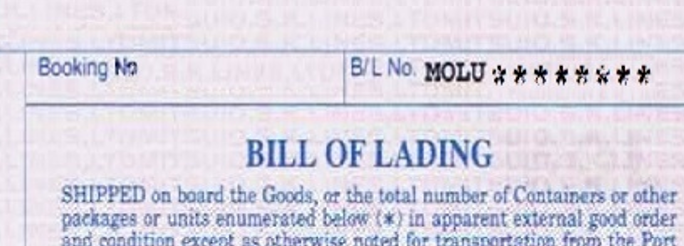
Can I Change the Document Delivery Address?
You can edit the shipping document delivery address at "Document Delivery Address" section of Message Details page on My TCV.
Please edit the document delivery address promptly if the changing is necessary.
The change can not be applied after your seller dispatches the document.NOTE: You can only edit the delivery address after the payment is confirmed by TCV.
What is the Point of Checking Shipping Documents?
B/L (Bill of Lading) is a most important shipping document.
B/L is a valuable paper issed by vessel company after confirmation of the good's recepient.B/L shows the information of details of goods, vessel name, port of loading, port of destination, consignee details, notify party details, etc.
After a vessel departs from loading port, the seller will upload the copy of B/L to My TCV. You can check the copy of B/L at Message Details page.
After the seller uploaded the copy of B/L, please check the contents carefully. In case there are any errors, please ask the seller to amend the B/L.Point to check up:
- Consignee details
- Notify Party details
- Port of destination
- Final destination
- Chassis number
- Other material information
I Have Trouble Receiving Item / The Vehicle I Received is Different than Claimed at TCV. What Can I Do?
If you can not receive the vehicle after a considerable period from the estimated arrival date, or if there is any problem about the vehicle, please submit a complaint from the link below:
File a ComplaintFile a Complaint
NOTE: In case the transaction has been made outside the TCV system, we cannot guarantee any payment security nor arbitrate between you and the seller.
Please make the transaction by using TCV system for your security.How Much is the Import Tax?
Please refer to our Local Page for the Import Tax Rate.
NOTE: Please check the latest information with your local authority before placing an order for a vehicle.
What Should I Do After Receiving Vehicle?
After receiving the vehicle, please make necessary applications as same as registering a new vehicle
Enjoy a pleasant life with your car!How Do I Submit Ratings and Feedback for the Seller?
After the whole transaction is completed, please give a feedback and rating to the seller. Your sincere feedback helps every other buyer.
Please give a feedback with the steps below:
- Click "Feedback" at the left menu on My TCV, and select the transaction you would like to leave a feedback to.
- Choose whether you would like to recommend this seller to the other buyers.
- Rate the seller with Five Stars. (1: Poor to 5:Excellent)
- Add any comments about your transaction.
- Click "Send" to submit the feedback.
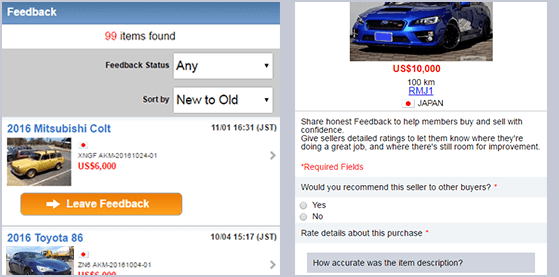
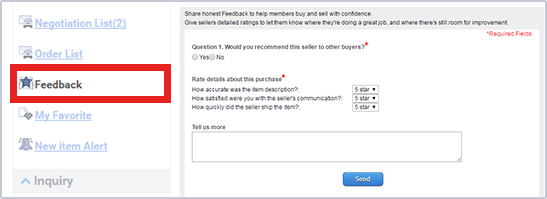
NOTE: You can leave a feedback either 1 month after the seller uploads shipping documents to My TCV, or after you changed your transaction status to "Item Received".
I Cannot Submit a Feedback for the Seller. How Can I Leave a Feedback?
You can leave a feedback for the seller after 1 month from the date the seller announces estimated shipping date, or after the transaction status changed to "Item Received".
If you have already received the vehcle, please notify your seller about the recepient by clicking "Item Received" on the vehcle. Then you can submit feedback and ratings to the seller.How Do I Amend the Feedback for the Seller?
To change the feedback for a seller, please follow the steps as below:
- Go to "Feedback" at My TCV and click "Edit Feedback" button at the transaction you want to change the feedback of.
- After the current feedback for the seller is shown, please click "Edit" to proceed to the editting page.
- Change the feedback.
- Click "Send" to save changes. If you click "Cancel", the changes will not be saved and goes back to the previous page.
Car Info Check
What is “Car Info Check”
Car Info Check is the service which a third party checks the actual vehicle and confirms that the vehicle is the same as the one listed on TCV.
What Are the Benefits to Use “Car Info Check”?
Benefits of applying for Car Info Check are as follows:
- You can reduce the risk of receiving a different vehicle.
- You can claim refund if there is any discrepancy between the advertised information and the actual vehicle.
How Can I Apply This Service?
You can only apply for "Car Info Check" at the time of placing order.
Please tick in the corresponding check box in the order form.
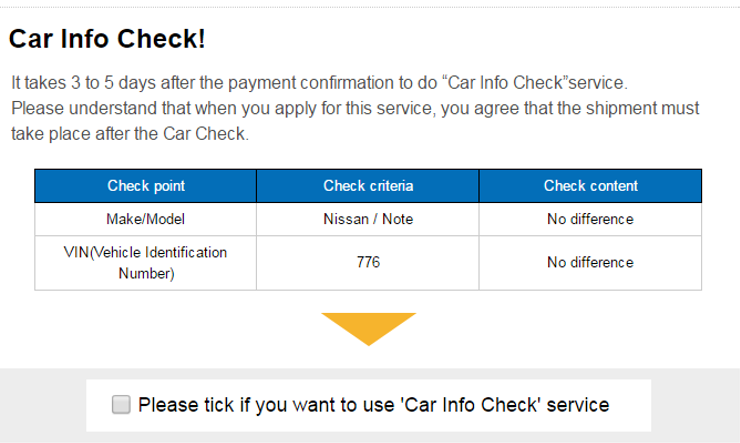
What Should I be Aware of, When Applying for "Car Info Check"?
Please be noted that applying for Car Info Check may delay shipping date.
Are There Any Cases I Cannot Use “Car Info Check” Service?
Car Info Check can basically be applied to all vehicles listed on TCV except following vehicles:
NOTE: This service is not available for vehicles listed under "Global Listing" label, and some vehicles stored in specific yards.
How Much Does “Car Info Check” Cost?
Car Info Check is totally free of charge!
I Cannot Apply for "Car Info Check" Service. What Can I Do?
You can only apply for "Car Info Check" at the time of placing order
NOTE: You can place an order only after the "Order Item" button is activated.Please be noted that you can NOT apply for Car Info Check on following vehicle:
- The vehicle with "Global Listing" label.
- The vehicle is stored in specific yards, where the third party inspector cannot enter and verify the vehicle. If such case happens, the Car Info Check will be dined and you will receive a message from TCV via email.
How Can I Cancel My Application of Car Info Check?
You can cancel the application for Car Info Check only before your payment is confirmed by TCV.
You can cancel Car Info Check service by the following steps:
You can cancel Car Info Check by the following steps:
- Open the Message Details page from "Order List" on My TCV.
- Click "Ask the seller to change the Invoice" at "Transaction Information" section.
- Change details of Car Info Check (untick) and click "Confirm" to proceed to confirmation page.
- Click "Send" to submit the request.
- Open the Message Details page from "Negotiation List" on My TCV.
- Click "Ask the seller to change the Invoice" at "Transaction Information" section.
- Change details of Car Info Check (untick) and click "Confirm" to proceed to confirmation page.
- Click "Send" to submit the request.
Basically you cannot cancel the application of Car Info Check after your payment is confirmed.
NOTE: Cancellation of Car Info Check after payment confirmation can be only accepted via Mail Us. Please send a message to our Online Customer Support regarding the cancellation with reasons and Invoice number .
Can I Cancel My Order If the Vehicle Is Found to be Different from the One Ordered?
If any discrepancy is found by Car Info Check, the buyer can claim cancellation of the order. In case you want to cancel the transaction, you must claim cancellation request within 5 business days from the day the check result shown on My TCV. If there is no cancel request from you, we consider that you have accepted the discrepancy result and seller will be able to continue the transaction.
You can claim cancellation of the transaction from the Important Notification sent to you on My TCV after the check is completed.
Please tell us your decision by responding the Important Notification.
Please tell the seller about your intention too.How Long Does the Check Take?
Car Info Check will be completed within 3 to 4 business days after the seller informs us the necessary information and we will upload the result to My TCV page right after Car Info Check procedure is done. You can check the result at Message Details page.
NOTE: Car Info Check can only be conducted after the payment is confirmed by TCV.
Which Information Will be Checked in “Car Info Check”?
By using Car Info Check, the following information will be checked:
- Make / Model
- Chassis Number
- Engine Capacity (Displacement)
- Fuel Type
- Exterior Color
- Transmission
- Mileage
- Number of Doors
- Steering
- Drive Type
- Whether the stated Options are there or not
For further information, please visit the guideline for Car Info Check service.
For further information, please visit the guideline for Car Info Check service.
NOTE: We do not check the first registered year/month and manufactured year/month.
NOTE: We only check the presence of options which the seller has selected when listing the vehicle. We do not check the presence of unselected options.When and Where does the Vehicle get Checked?
The check will be done before shipment in the stored yard by an appointed inspection company.
The inspection company will compare the real car information delivered to the yard for exporting and the information advertised on TCV by seller.After the inspection company finished Car Info Check, they will upload both information car listed and the real car through My TCV and put "TCV" sticker on the subjected vehicle.
Is There Any Tolerance in the Check Point?
If the difference in mileage is within 1,000km, and/or the difference in engine capacity is within 50cc, it will not be marked as “Discrepancy”.
Other points must be exactly the same as the information advertised on TCV. The pointis of difference will be highlighted if there is any discrepancy.
Can I Apply for the Service after I Place the Order?
You can apply Car Info Check only before your payment is confirmed by TCV.
You can apply Car Info Check by the following steps:
- Open the Message Details page from "Order List" on My TCV.
- Click "Ask the seller to change the Invoice" at "Transaction Information" section.
- Change details of Car Info Check and click "Confirm" to proceed to confirmation page.
- Click "Send" to submit the request.
Please be noted that you cannot apply the service after your payment is confirmed.
Can the Vehicle be Checked before I Place an Order?
No, Car Info Check can only be taken place after the payment is confirmed by TCV.
Where Can I Check the Result of "Car Info Check"?
You can check the result of Car Info Check at My TCV. Please refer the Message Details page for the result.
After the check is completed, an email will be sent to you. You can also check the result in the emailIs Any Inspection Sheet Provided?
Car Info Check is not the official Pre-shipment inspection, so no inspection sheet will be provided.
I Cannot See the Result of the Check. Where Can I Check?
The result of Car Info Check will be deleted from the system 1 week after it is uploaded.
Please archive the result if needed.In case you cannot check the result before it is deleted, please contact our Customer Support Center.
NOTE: Inquiries regarding Car Info Check can only be accepted on Mail Us.
Does the Check Inspect the Condition of the Vehicle?
The condition of the vehicle will not be checked by Car Info Check.
Please also refer to another FAQ: Which Information Will be Checked in “Car Info Check”?If you have any concerns regarding condition, please consult with the seller.
Is "Car Info Check" Official Pre-shipment Inspection?
No, Car Info Check is not the official Pre-shipment inspection.
If you need to take official Pre-shipment inspection, please tell your seller to take the necessary inspection for importing vehicles to your country
Discount Coupon
How much is the discount amount for Discount Coupon?
Discount amount differs depending on Discount Coupon.
Please check what's written on Discount Coupon.Where can I check my Discount Coupon?
Users can check his/her Discount Coupon from "Discount Coupon" page on my TCV.
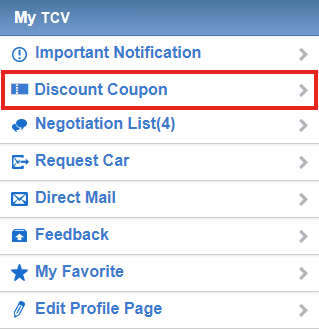
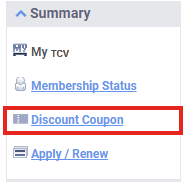
I want to use my Discount Coupon. What should I do?
Users can use this Discount Coupon by selecting it when issuing an invoice.
See the example below.
Valid Discount Coupon will be shown on the page when you make an order. Please select the Discount Coupon you want to use from here and proceed for order.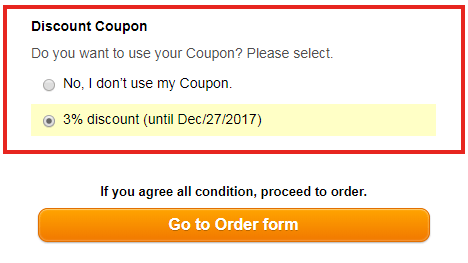
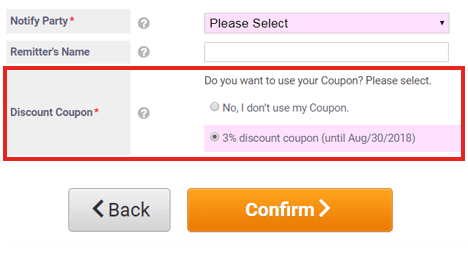
Discount Coupon is out of valid date. Can I still use it?
Sorry, but Discount Coupon that is out of valid date can no longer be used.
Please select a valid Discount Coupon when you are making an order and issuing an invoice.The car I purchased with Discount Coupon got cancelled. What should I do?
If the cancellation is attributable to the seller, or if TCV cannot decide the attributable party of the cancellation, Discount Coupon will regain validity and will be shown on "Discount Coupon" page.
Please use this Discount Coupon for your next purchase when issuing an invoice.
However, if this Discount Coupon is already out of valid date at the time of cancellation, it cannot be regained.
In addition, Discount Coupon, which was issued based on the purchase that later got cancelled afterwards, will become void right after the cancellation is finalized. If that Discount Coupon was already used by then, no new Discount Coupon will be issued until the User's unused amount of Discount Coupons becomes equal to the difference between cumulative issued Discount Coupon amount calculated by actually completed purchase cars through TCV and cumulative used amount of Discount Coupons.
I decide not to buy the car which I used Discount Coupon for. Can I use this Discount Coupon for a different car?
Sorry, but it is impossible to cancel the use of Discount Coupon if it is the User's will not to pay for the car.
Cancellation of Discount Coupon can be accepted only when the payment from the User is rejected by the seller's "Cancel Request" action. In this case, Discount Coupon will regain validity and will be shown on "Discount Coupon" page. Please use this Discount Coupon for your next purchase when issuing an invoice.
Other
How Do I Send Message to TCV Corporation?
In case you have any concerns, please contact our Customer Supoprt Center.
There are three ways contacting TCV Customer Support Center:
- Chat
- Call
- Mail Us
NOTE: Inquiries regarding cancellations, payment issues, or any changes in transaction can only be sent via "Mail UsMail Us".
For inquiries regarding vehicle and shipping date/status, please contact to the seller.
NOTE: Please be noted that due to holidays in Japan, the reply might delay for a considerable period of time.What Point Should I Be Aware of When Using TCV?
Please review the followings, and use your best judgement in all transactions.
Make any concerns clear before placing an order.
TCV is an online vehicle listing service that connects international used car buyers with Japanese used car sellers.
TCV itself is not a car seller. Any listing information about a particular vehicle comes directly from the seller. TCV does not inspect the condition of listed vehicle. So you need to contact the seller directly when you have questions about the vehicle. Also, please take necessary precautions during every purchasing process.Shipment is basically arranged by sellers.
It is the seller who ships the vehicle. The arrangement of vessels is also mostly done by the seller. So when you have concerns about shipping, please contact your seller first.
It is the seller who ships the vehicle. The arrangement of vessels is also mostly done by the seller. So when you have concerns about shipping, please contact your seller first.
Where can I check Cookie policy of TCV?
You can check our Cookie policy here.
What Are the Common Fraud Cases?
You can feel safe as long as you are using TCV message system.
However, please check the common fraud cases in the article as below to enhance your security:What Does This Word Means? - Learn Common Trade Terms
These terms are used frequently on TCV.
Please be well informed about the meaning of the words before starting the transactions.
Incoterms
"Incoterms" is an abbreviation word for "International Commerce Terms".
Incoterms signifies common trade terms, which explains the coverage of risks and costs of a seller or a buyer.
FOB (Free on board)
"FOB" is an Incoterms which the seller covers costs and risks until the goods pass the rails of vessel at the named port of loading.
The buyer has to bear all the costs and risks of loss or damage of the goods from that point.
The seller takes the responsibility to clear the goods for export.
FOB is only used for sea or inland waterway transport in some countries.
CIF (Cost Insurance and Freight)
"CIF" is an Incoterms which the seller covers costs and risks until the goods pass the rails of vessel at the named port of loading.
The seller pays the necessary inland costs and ocean freight to deliver the goods to the named port of destination, and also procures marine insurance.
The seller is only required to obtain minimum insurance coverage.
However, the risks of loss or damage of the goods and any additional costs due to the events occurring after the time of delivery are transferred from the seller to the buyer.
C&F (Cost and Freight)
"C&F" is an Incoterms which the seller covers costs and risks until the goods pass the rails of vessel at the named port of loading.
The seller pays the necessary inland costs and ocean freight to deliver the goods to the named port of destination.
However, the risks of loss or damage of the goods and any additional costs due to the events occurring after the time of delivery are transferred from the seller to the buyer.
The seller takes the responsibility to clear the goods for export.
Bill of Lading
"Bill of Lading" is a document issued by a carrier as proof for receipt of goods, and acts as a contract of carriage.
Bill of Lading describes the goods and details of intended voyage, and specifies the conditions for transport.
Invoice
"Invoice" is a document sent by the seller to the buyer.
The Invoice contains a list of goods sold to the buyer.
It shows the name and the address of the buyer and a detailed description of the goods.
It includes details of the product, quantity, price, delivery point, charges and other significant details of the transaction.
Information details (Proforma Invoice)
"Information details (Proforma Invoice)" is a draft of seller's bill to the buyer.
It is a quotation sent from the seller to the buyer containing description of goods to be delivered.
It includes the product details, quantity, value, buyer's name and address etc.
Based on the Proforma Invoice, the buyer decides whether to proceed on with the order.
Information details (Proforma Invoice)
“Information details” is information display panel on TCV Message Details page.
The panel will appear after you make an offer for a vehicle and disappear when you place an order.
You can check the product details, value, Incoterms, delivery information and other information required to place an order here.
If there is any missing information, you can submit the information by “Contact the Seller” button.
When the required information is filled, you can proceed to order by “Order Item” button.
T/T
"T/T" is an abbreviation word for "Telegraphic Transfer".
It is the method of transferring money by bank.
It is also known as "Wire Transfer".
The paying amount is transferred by telegram and user should receive an receipt as a sending proof.
This slip is called "T/T Copy".
SWIFT Copy
"SWIFT Copy" is a print of telegram for transferring payment by T/T.
It includes bank name, name of remitter, transferring amount, receiving account, etc.
It can be used as a proof for sending payment.
User can ask the bank to get SWIFT Copy.
Pre-Shipment Inspection
"Pre-Shipment Inspection" is an official vehicle inspection conducted by inspection companies.
Some countries require these inspections to be done before importing the vehicle.
Please note that "Car Info Check" is not an official inspection and Pre-Shipment Inspection should be done separately.